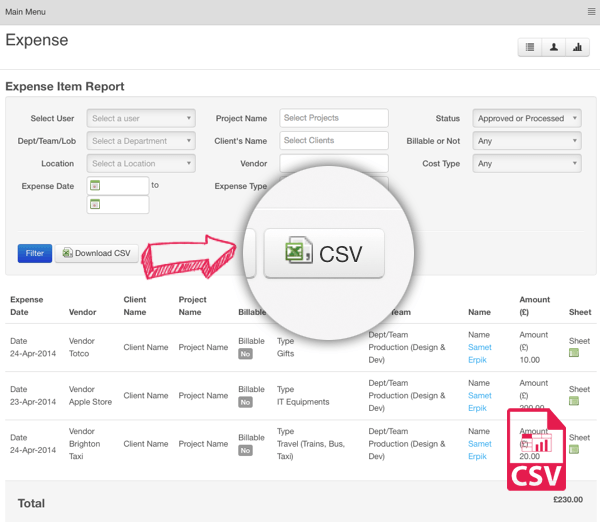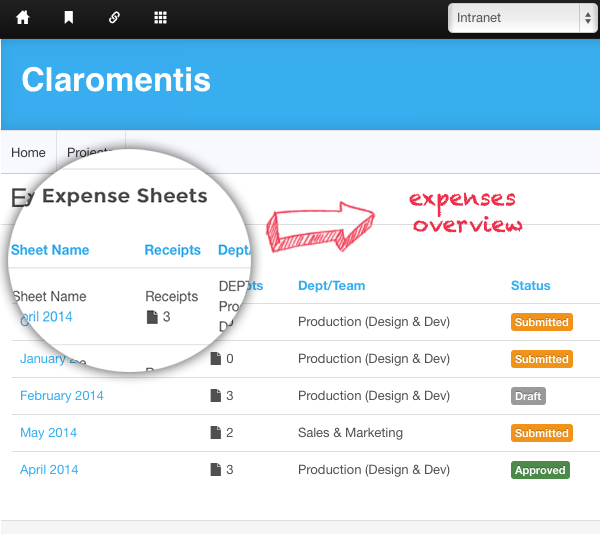
My Expenses’ overview
The Expenses Overview feature provides employees with important information relating to the status of each expense sheet – along with the number of receipts uploaded, the date in which the expense was last modified and the total amount. Previous expense sheets can also be duplicated to reduce time wastage in submitting regular expense claims.
Client projects and operational expenses
Expense administrators can add various projects to the expenses application to assist with the recording and billing of costs associated with client projects. Each project relates to a client organisation that has been custom configured and each client organisation can have multiple projects. Alternatively, intranet users can submit operational expenses that are associated with their organisation, for example, IT equipment and training costs.
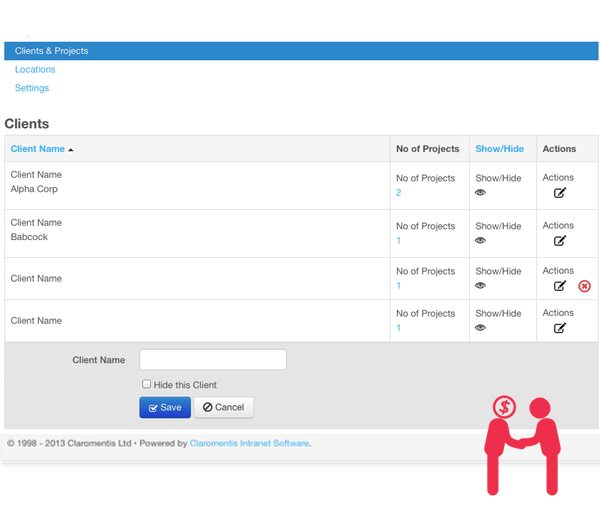
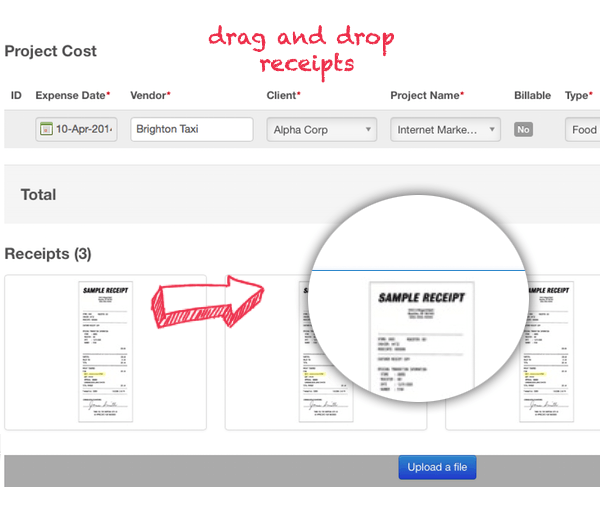
Drag & drop receipts from your desktop
When intranet users are submitting expense claims for approval, they can add multiple receipts. These receipts can be uploaded or moved from the desktop using the in-built drag-and-drop functionality. Employees can add comments in the Notes section to provide further information to their line manager or accounts team.
Create multiple expense types
Expense administrators can easily configure the different types of expenses that are applicable to their organisation. For expense types that are no longer valid perhaps due to a change in policy – such as gifts – they can be hidden from the user. This feature will also maintain historical data for reporting purposes.
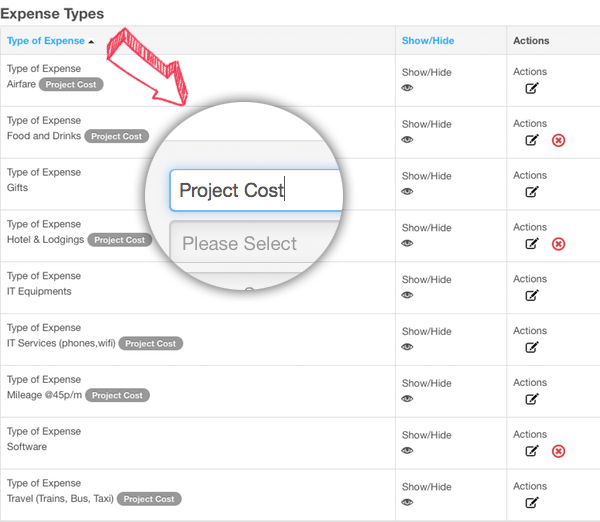
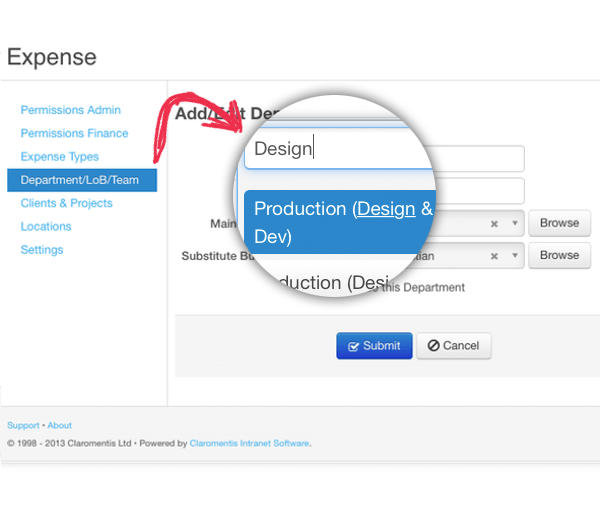
Departmental expenses and budget holders
Expense types can be associated with departments and teams, for instance ‘Website Maintenance’ may only be applicable to the marketing department. Departments and project teams can be added to the Expense Management System to reflect the exact structure of each organisation. When adding a department or project team you can assign both a main and substitute budget holder to ensure that they receive relevant notifications.
Assign permissions
The in-built permission engine allows administrator rights to be assigned to individual employees. These permission rights enable employees to edit and change the statuses of submitted expense claims. Additional rights can also be attributed to employees based within the Finance team to effectively process expense requests.
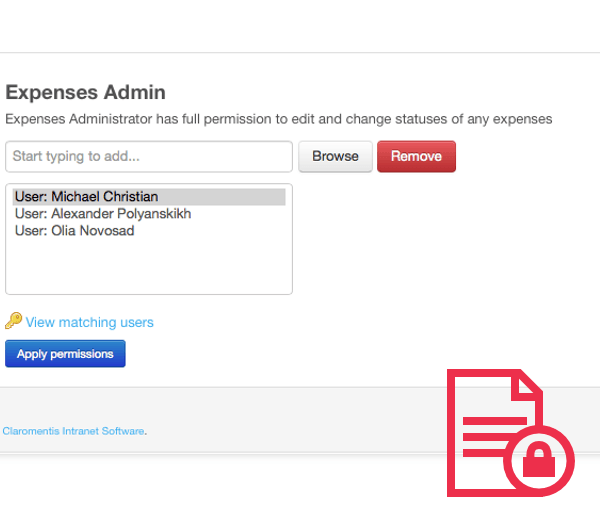
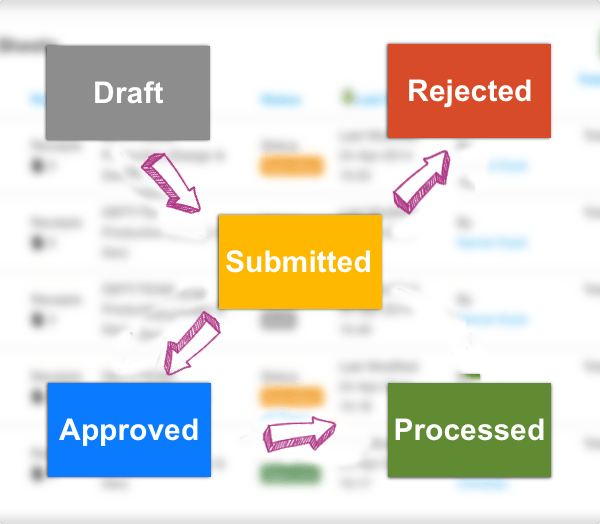
Automated expenses workflow
The Expenses Management module offers organisations five automated workflow stages in processing corporate expenses:
- Draft – employees can select ‘draft’ mode before submitting the expense sheet
- Submitted – expense sheet has been submitted to the employee’s line manager who receives a notification Rejected – the expense sheet has been review by the line manager and has been rejected
- Approved – the expense sheet has been reviewed and approved by the employee’s line manager
- Processed – the expense sheet has been processed by the finance department and the expense is reimbursed
Expenses reporting engine
As a budget holder or departmental manager it is important to view a detailed summary of corporate expenses. The reporting location, project, expense type, status and cost type. It is also possible to download a CSV file of filtered expense results.